Home to training index page > Content Management System (CMS) trainings > Introduction to WordPress plugins
Installing plugins in WordPress is a simple process that can be completed by anyone with basic knowledge of the platform. In this guide, we will walk you through the process of installing and activating plugins on your WordPress website.
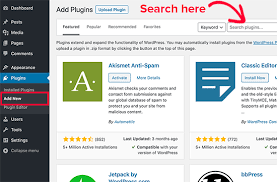
Step 1: Finding a Plugin
Before you can install a plugin, you need to find one that you want to use.
There are two ways to do this:
- Go to the WordPress Plugin Directory (https://wordpress.org/plugins/) and browse through the thousands of available plugins. You can search for plugins by keyword, author, or tag.
- Use a search engine to find a plugin. Make sure to download plugins only from reputable sources, such as the WordPress Plugin Directory or a trusted third-party website.
Step 2: Installing the Plugin
Once you have found a plugin you want to use, follow these steps to install it:
- Log in to your WordPress dashboard.
- Click on the “Plugins” menu item on the left-hand side of the screen.
- Click the “Add New” button at the top of the screen.
- In the search bar, type the name of the plugin you want to install or a keyword related to its functionality.
- When you find the plugin you want to install, click the “Install Now” button next to it.
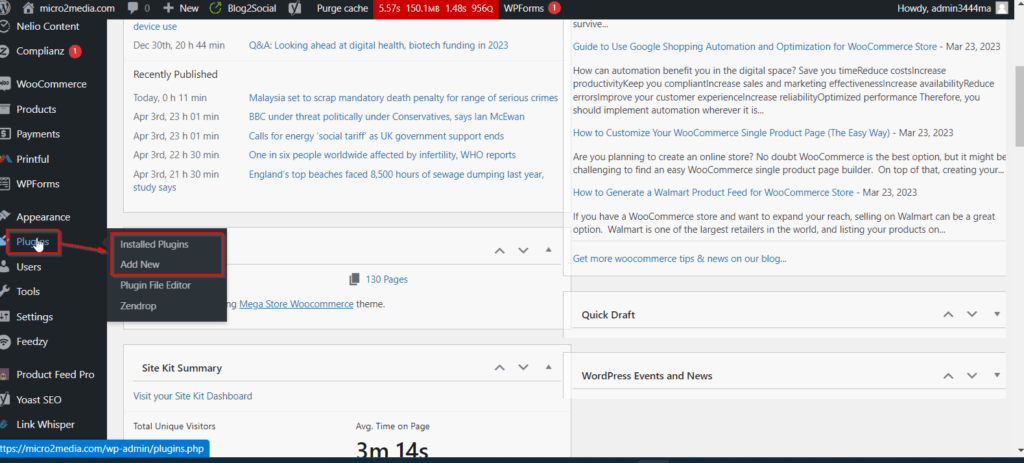
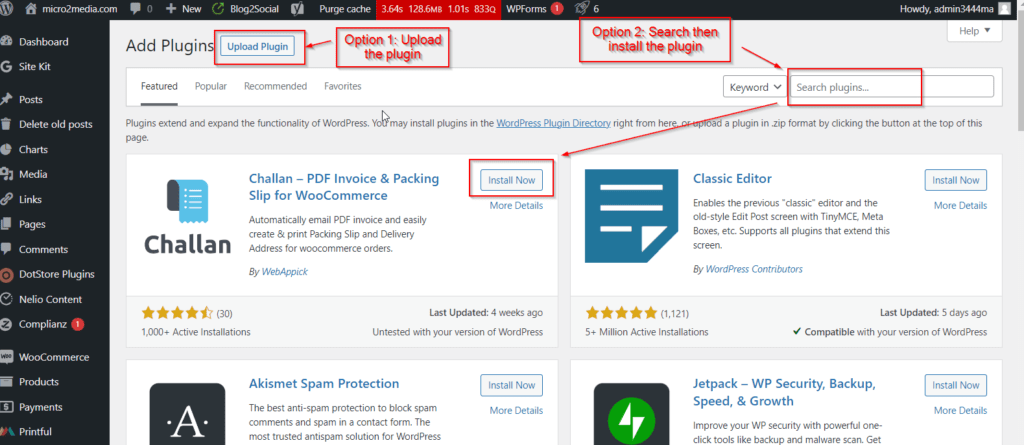
WordPress will now download and install the plugin. This may take a few seconds or minutes, depending on the size of the plugin and the speed of your internet connection.
Step 3: Activating the Plugin
Once the plugin is installed, you need to activate it to start using its features. To do this, follow these steps:
- Click the “Activate” button next to the plugin you just installed.
- If the plugin requires any additional configuration or settings, you will be prompted to do so at this time.
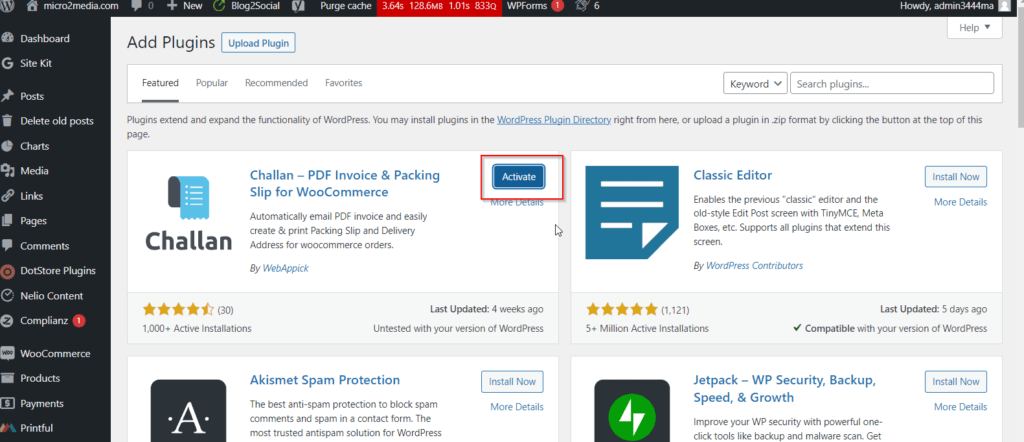
Congratulations, you have successfully installed and activated a plugin in WordPress! You can now start using its features and enhancing your website’s functionality.
Tips and Best practices
To get more comfortable with installing and using plugins in WordPress, here are a few additional tips and best practices to keep in mind:
- Always download plugins from reputable sources to ensure they are safe and free of malware.
- Only install plugins that are necessary for your website’s functionality. Installing too many plugins can slow down your website and create security vulnerabilities.
- Check for plugin compatibility with your WordPress version and theme before installing.
- Regularly update your plugins to ensure they are up to date with the latest security patches and bug fixes.
- If you experience any issues with a plugin, check the support forums or contact the plugin developer for assistance.
- Before installing a new plugin, always make a backup of your website in case anything goes wrong during the installation or activation process.
- Keep your plugins organized by creating a separate folder on your computer to store all plugin files you download.
- Read the plugin documentation and reviews to understand how it works, and if it has any known issues or limitations.
- Take advantage of the many free and premium plugins available to customize your website and add new features.
- If you want to uninstall a plugin, simply go to the “Plugins” section of your WordPress dashboard, find the plugin you want to remove, and click the “Deactivate” button. Then, click the “Delete” button to remove it from your website entirely.
By following these tips and best practices, you can confidently install and use plugins to enhance your WordPress website’s functionality and improve the user experience for your visitors.
Related Content
- This top WordPress plugin had a security flaw that could let hackers hijack your site
- WordPress.com vs. WordPress.org: what’s the difference?
- Thousands of WordPress sites could be at risk, so patch now
- Introduction to WPForms trainings
- Advanced: Introduction to Plugin Development
- Use ChatGPT to create your WordPress plugin
- YouTube – Let’s Build a WordPress Plugin From Scratch – 1. Intro & Setup
- How to Create a WordPress Plugin (Step by Step for Beginners)
- How to Create a Custom WordPress Plugin From Scratch
If you need assistance with real-life scenarios or recommendations, please feel free to contact us either HERE or through email at trainings@micro2media.com.